Manual Gitlab Installation on Redhat Enterprise Linux 8
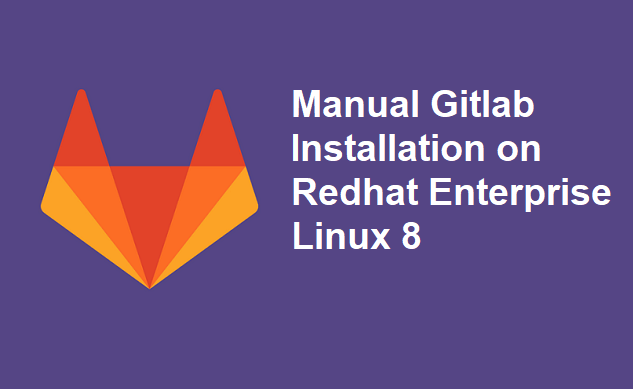
Table of Contents
Manually Download and Installation a GitLab Package on Red Hat Enterprise Linux (RHEL 8)
In this article, I am going to show you how Gitlab Manually Installation on Redhat Enterprise Linux 8. As per my experience, i have installed Gitlab without any issue. So Today, I am going to explain what you need to do to install Gitlab manually. The Gitlab package repository is always recommended for downloading and installing using the official package repository. You can download and install an Omnibus Gitlab package manually.
1) System Requirements
Firstly, Before installing Gitlab, it is very importance to review the system requirements. System requirements must be included details on the minimum hardware, software, database, and additional requirements to support Gitlab.
The following details includes useful information on the supported Operating Systems as well as the hardware requirements for install and use Gitlab.
Operating Systems Supports Gitlab
- Ubuntu (16.04/18.04)
- Debian (8/9/10)
- CentOS (6/7/8)
- openSUSE (Leap 15.1/Enterprise Server 12.2)
- Red Hat Enterprise Linux
- Scientific Linux
- Oracle Linux
2) Downloading a GitLab Package
Secondly, all Gitlab packages are available on Gitlab package server (For download click https://packages.gitlab.com/gitlab/ ) and you can be downloaded. Of all the operating systems, GitLab has two different products:
- Gitlab Community Edition (CE) – Free to use,, with an MIT Expat license
- Gitlab Enterprise Edition (EE) – If you want license copy, its requires to purchased.
But here we are use Gitlab Community Edition releases, because Gitlab Community Edition is open source, with an MIT Expat license.
After that, browse the repository for the type of package you want to see a list of available packages on Gitlab Package Server. There are multiple packages for the same version, one for each supported distribution type. Next to the file name is a label indicating distribution because the file names may be the same.

Find the package you want to use for the version and distribution. After that, click the filename to download. I downloaded rpm package file gitlab-ce-12.10.6-ce.0.el6.x86_64.rpm because i want to install it on Redhat Linux.
3) Manually Installation GitLab Package On Redhat
Thirdly, By downloading the desired package, use your system package management tool to install it.
For Example. I am using RHEL 8 (Red Hat Enterprise Linux 8), so I am using rpm based file to installed.
After that, using putty connect to your server, fire below command and give full path, where you downloaded Gitlab rpm package to install, like i downloaded my gitlab rpm package file in home directory
$ sudo EXTERNAL_URL="http://127.0.0.1" rpm -i /home/gitlab-ce-12.10.6-ce.0.el6.x86_64.rpmChange http://127.0.0.1 to the URL at which you want to access your Gitlab instance. The installation will automatically configure that URL and start Gitlab to that URL.
This will take some time to installed. After Gitlab installation completed using browse GUI based interface to configure Gitlab.
4) Browse to the hostname and login
In conclusion, Open your browser and go to the URL http://127.0.0.1. As a result, On first time initial page will be redirected to the password reset screen. Provide the password for the initial administrator(admin) account and you will be redirected to the login screen. Use the default account username root to login.
If you like this article, please subscribe our InTechnologies
0 Comments